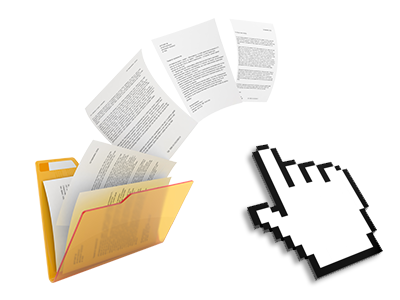The LA Tech Services File Manager
A File Manager filled with the whole set of software tools you’ll need

Applied as FTP client alternatives, online file managers have always been slow and poor in features. Nonetheless, with the File Manager included in the LA Tech Services Web Hosting Control Panel, you won’t only have a quick, intuitive and easy–to–use file administration interface, but also a software instrument that will make an external FTP program unneeded. Have a look at a few of the functions that we have built–into our File Manager.
Drag ’n’ drop file uploads
The most simple method to upload files
Submitting data files with an FTP tool is an out–of–date and quite an insecure way of transferring data files from your laptop or computer to a web server. That’s why, we have included drag & drop file upload support in the File Manager. Just drag the files that you need to publish from your desktop computer into your web browser and they’ll begin to publish in your web hosting profile through a protected SSL communication.
You don’t need to set up any extra computer software, browser add–ons or apps. The drag & drop function works just as well on Windows, Mac or Linux.
Right–click context menus
Virtually all file management options at your fingertips
We have aimed to make File Manager as user–friendly as it can be, so it is possible to create alterations for your files. Apart from the common command bar at the top of the web page, we have now also added right–click context menus with the fundamental file management possibilities. Click on a file or folder and pick the action that you would like through the list which will pop up.
You can easily rename, copy, move, download, edit, preview, archive, unarchive and delete any file or folder you decide on with only a mouse–click. If you click on a directory, also you can make a completely new directory or file within it.
The right–click option is conveniently obtainable when you choose multiple files or folders at once.
Archive/Unarchive files
Manage archives with a mouse–click
The File Manager is designed with an inbuilt archive/unarchive solution that will assist you upload big archives and extract them inside your hosting account blazingly fast. Any time compressing a file or directory, it is possible to decide on the name of the archive that will be created as well as its extension – .ZIP, .RAR or .TAR.GZ. Additionally, it will be easy to archive active folders or files with merely a mouse–click.
The archive/unarchive solution available from the File Manager means you can make use of large files right from your Web Hosting Control Panel. You don’t need to make use of any third party software for instance an FTP client so as to upload a big file onto your web hosting account or download any archive to your desktop.
Online file editors
Modify files directly from your Web Hosting Control Panel
Through the File Manager it is possible to modify your files instantly on the Internet applying any of the in–built instruments. The text editor reveals the files in a plain text formatting, the code editor features syntax displaying for one’s .PHP or .JS files, and then the WYSIWYG editor helps to see all the changes when they show up live. All the changes which you make and keep are going to be demonstrated straight away on the Internet, in order for you to examine them in your own web browser and return to make further edits, if unsatisfied.
You don’t have to download your files, to revise them with your desktop computer and then to re–upload them back to your website hosting account. All of the editors are found using the buttons at the top of the file table or from the right–click context menus.
A logical folder structure
All of your files sorted out with an intuitive method
When you’re working with a variety of websites simultaneously, it is crucial for you to have every little thing arranged. With some other File Managers, revising a multitude of web sites within the same account can be extremely difficult. Using the File Manager, you’ll see that it’s actually rather easy. Every website does have its own directory, which you’ll immediately recognize, and all of the files associated with the given web site are placed there.
And then to make everything so much easier, you will find a drop–down menu from where you can quickly select on which web host you would like to work inside the File Manager. Our intelligent system will lead you there within seconds.
A user–friendly interface
A File Manager developed for real people
Dealing with your files is natural and convenient when using the LA Tech Services Web Hosting Control Panel. You are going to try a file control setting which is not far from your personal computer’s file explorer. You’re able to drag & drop files and manage all of them with a right click of the mouse. With the included review solution, you can observe graphics in the same way they will appear online, and via the enclosed file editors you could make corrections to your files instantly.
If you want guidance managing your files, you can actually consider the enormous selection of articles and how–to instructional videos, which you can find with just a click of the mouse.
Work with multiple files
Adjust many files at the same time
The File Manager will save you lots of time when working with different files. You are able to select many different files at a time and apply a pre–selected action for them precisely like you do with your own computer. To pick random files at the same time, just press the Control key, and to choose a number of nearby files, press the Shift key. It’s that straightforward.
After you have chosen the files, you can actually automatically transfer them to a different spot using the drag & drop option. By making use of the right–click contextual menu and also the buttons on top of the file table, you are able to apply a variety of other actions – you’re able to copy, rename, delete, download and change your files, transform file permissions, and so on.
1–click password protection options
The simplest way to take care of your data
Password protection is the perfect path to confine the means to access a particular section of your site that you don’t plan to be visible to every one. For instance, this could be a safe and secure members’ area or, perhaps a location with copyrighted data that you would like exclusively particular individuals to view.
From the File Manager it is easy to password–secure your site or a selected directory inside with merely a click of the mouse. Simply right–click a directory, select Password Protection and define your username and then pass word. You don’t have to handle .htaccess files or make any additional configurations. From now on, just the site visitors which have your user name and password will gain access to your web site.